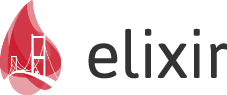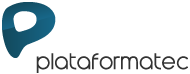Installing Elixir
The quickest way to install Elixir is through a distribution or using one of the available installers. If not available, then we recommend the precompiled packages or compiling it.
Note Elixir requires Erlang 18.0 or later. Many of the instructions below will automatically install Erlang for you. In case they do not, read the “Installing Erlang” section below.
Distributions
The preferred option for installing Elixir. Choose your operating system and tool.
If your distribution contains an old Elixir/Erlang version, see the sections below for installing Elixir/Erlang from version managers or from source.
Mac OS X
- Homebrew
- Update your homebrew to latest:
brew update - Run:
brew install elixir
- Update your homebrew to latest:
- Macports
- Run:
sudo port install elixir
- Run:
Unix (and Unix-like)
- Arch Linux (Community repo)
- Run:
pacman -S elixir
- Run:
- openSUSE (and SLES 11 SP3+)
- Add Erlang devel repo:
zypper ar -f http://download.opensuse.org/repositories/devel:/languages:/erlang/openSUSE_Factory/ erlang - Run:
zypper in elixir
- Add Erlang devel repo:
- Gentoo
- Run:
emerge --ask dev-lang/elixir
- Run:
- GNU Guix
- Run:
guix package -i elixir
- Run:
- Fedora 21 (and older)
- Run:
yum install elixir
- Run:
- Fedora 22 (and newer)
- Run
dnf install elixir
- Run
- FreeBSD
- From ports:
cd /usr/ports/lang/elixir && make install clean - From pkg:
pkg install elixir
- From ports:
- Ubuntu 12.04/14.04/16.04 or Debian 7
- Add Erlang Solutions repo:
wget https://packages.erlang-solutions.com/erlang-solutions_1.0_all.deb && sudo dpkg -i erlang-solutions_1.0_all.deb - Run:
sudo apt-get update - Install the Erlang/OTP platform and all of its applications:
sudo apt-get install esl-erlang - Install Elixir:
sudo apt-get install elixir
- Add Erlang Solutions repo:
Windows
- Web installer
- Download the installer
- Click next, next, …, finish
- Chocolatey
cinst elixir
Raspberry Pi
If necessary replace “jessie” with the name of your Raspian release.
-
The Erlang Solutions repository has a prebuilt package for armhf.
This saves significant time instead of recompiling natively. -
Get Erlang key
echo "deb http://packages.erlang-solutions.com/debian jessie contrib" | sudo tee /etc/apt/sources.list.d/erlang-solutions.list- Run:
wget http://packages.erlang-solutions.com/debian/erlang_solutions.asc - Add to keychain:
sudo apt-key add erlang_solutions.asc
-
Install Elixir
- Update apt to latest:
sudo apt update - Run:
sudo apt install elixir
- Update apt to latest:
Docker
If you are familiar with Docker you can use the official Docker image to get started quickly with Elixir.
- Enter interactive mode
- Run:
docker run -it --rm elixir
- Run:
- Enter bash within container with installed
elixir- Run:
docker run -it --rm elixir bash
- Run:
Those distributions will likely install Erlang automatically for you too. In case they don’t, check the Installing Erlang section below.
Nanobox
For developers using Nanobox, simply specify the elixir engine in your boxfile.yml and nanobox run.
run.config:
engine: elixir
Precompiled package
Elixir provides a precompiled package for every release. First install Erlang and then download and unzip the Precompiled.zip file for the latest release.
Once the release is unpacked, you are ready to run the elixir and iex commands from the bin directory, but we recommend you to add Elixir’s bin path to your PATH environment variable to ease development.
Compiling with version managers
There are many tools that allow developers to install and manage multiple Erlang and Elixir versions. They are useful if you can’t install Erlang or Elixir as mentioned above or if your package manager is simply outdated. Here are some of those tools:
- asdf - install and manage different Elixir and Erlang versions
- exenv - install and manage different Elixir versions
- kiex - install and manage different Elixir versions
- kerl - install and manage different Erlang versions
If you would prefer to compile from source manually, don’t worry, we got your back too!
Compiling from source (Unix and MinGW)
You can download and compile Elixir in few steps. The first one is to install Erlang.
Next you should download source code (.zip, .tar.gz) of the latest release, unpack it and then run make inside the unpacked directory (note: if you are running on Windows, read this page on setting up your environment for compiling Elixir).
After compiling, you are ready to run the elixir and iex commands from the bin directory. It is recommended that you add Elixir’s bin path to your PATH environment variable to ease development.
In case you are feeling a bit more adventurous, you can also compile from master:
$ git clone https://github.com/elixir-lang/elixir.git
$ cd elixir
$ make clean test
If the tests pass, you are ready to go. Otherwise, feel free to open an issue in the issues tracker on Github.
Installing Erlang
The only prerequisite for Elixir is Erlang, version 18.0 or later, which can be easily installed with Precompiled packages. In case you want to install it directly from source, it can be found on the Erlang website or by following the excellent tutorial available in the Riak documentation.
For Windows developers, we recommend the precompiled packages. Those on a Unix platform can probably get Erlang installed via one of the many package distribution tools.
After Erlang is installed, you should be able to open up the command line (or command prompt) and check the Erlang version by typing erl. You will see some information as follows:
Erlang/OTP 18 (erts-7) [64-bit] [smp:2:2] [async-threads:0] [hipe] [kernel-poll:false]
Notice that depending on how you installed Erlang, Erlang binaries might not be available in your PATH. Be sure to have Erlang binaries in your PATH, otherwise Elixir won’t work!
Setting PATH environment variable
It is highly recommended to add Elixir’s bin path to your PATH environment variable to ease development.
On Windows, there are instructions for different versions explaining the process.
On Unix systems, you need to find your shell profile file, and then add to the end of this file the following line reflecting the path to your Elixir installation:
export PATH="$PATH:/path/to/elixir/bin"
Checking the installed version of Elixir
Once you have Elixir installed, you can check its version by running elixir --version.